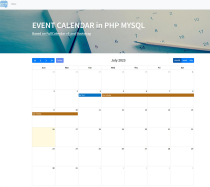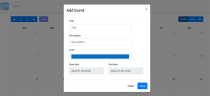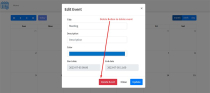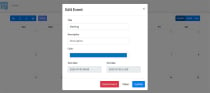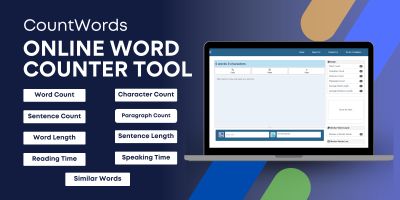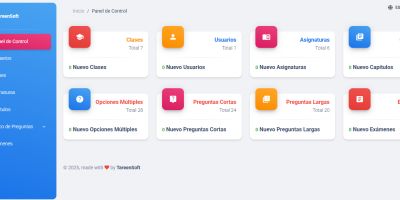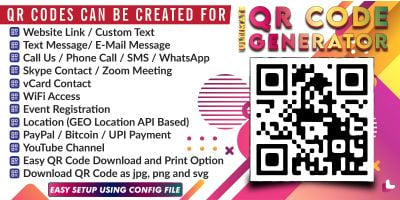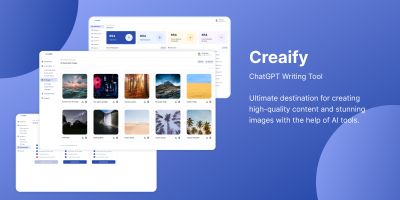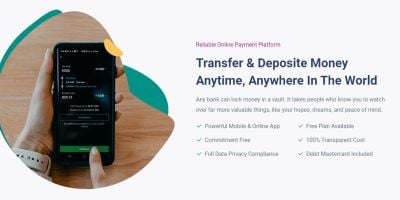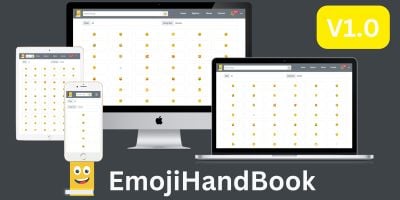Event Calendar - PHP MYSQL PluginEvent Calendar - PHP MYSQL Plugin
The Event Calendar is a feature-rich web application that combines PHP, MySQL, jQuery FullCalendar, and Bootstrap Grid Layout.Event Calendar - PHP MYSQL Plugin
The Event Calendar is a feature-rich web application that combines PHP, MySQL, jQuery FullCalenda...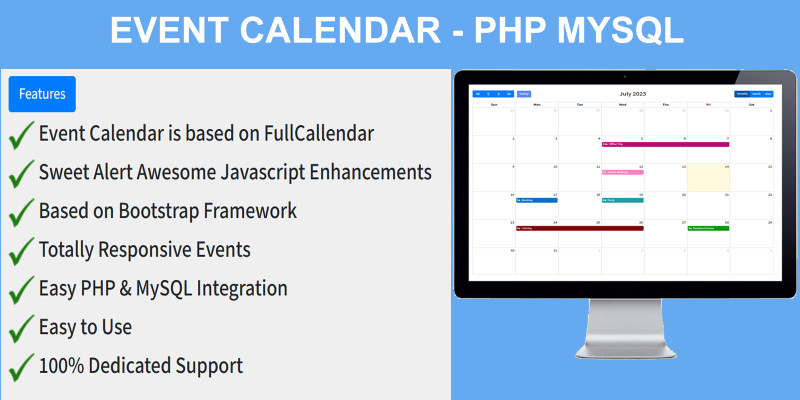
Overview
Event Calendar is an innovative server-side dynamic web application
designed using PHP, MySQL, incorporating jQuery FullCalendar and
seamlessly integrated with Bootstrap Grid Layout. This exceptional
responsive plugin effortlessly adapts to any device, be it a desktop or
mobile. With Event Calendar, users gain the ability to efficiently
organize and plan events. Installation on your server or integration
into other projects allows for easy testing and comprehensive
utilization of its features.
Features
- Event Calendar is based on FullCallendar
- Totally Responsive Events
- Sweet Alert Awesome Javascript Enhancements
- Based on Bootstrap Framework
- Easy PHP & MySQL Integration
- Easy to Use
- 100% Dedicated Support
Requirements
- PHP 7+
- Mysql 5+
Instructions
Event Calendar - PHP MYSQL Plugin
About Project
Event Calendar is an innovative server-side dynamic web application designed using PHP, MySQL, incorporating jQuery FullCalendar and seamlessly integrated with Bootstrap Grid Layout. This exceptional responsive plugin effortlessly adapts to any device, be it a desktop or mobile. With Event Calendar, users gain the ability to efficiently organize and plan events. Installation on your server or integration into other projects allows for easy testing and comprehensive utilization of its features.
| Project Name | Event Calendar - PHP MYSQL Plugin |
| Language/s Used | PHP, MySQL, Jquery, Ajax |
| PHP version | 5.6, 7.x, 8.x |
| Database | MySQL |
| Type | PHP Plugin |
How to Install & Run
Extract project zip folder
- Once you have successfully started the Apache and MySQL servers in XAMPP (Windows), it is easy to proceed with the following instructions.
- To begin, extract the contents of the "fullcalendar-php-mysql.zip" file.
- Next, Make a copy of the main project folder.
- Finally, Paste the main project folder into "xampp/htdocs/"
By diligently following these steps, you will effectively configure the environment for further development and ensure the smooth execution of your project.
Process to upload Database in PHPMyadmin
- To initiate the process, launch your preferred browser and enter "http://localhost/phpmyadmin/" in the address bar. Once the page loads, navigate to the "databases" tab.
- Proceed by naming your database as "fullcalendar" and then head to the "import" tab.
- From there, select the "fullcalendar.sql" file located in the "Database" folder by clicking the "browse file" option.
- Once you have made your selection, click on the "Import" or "Go" button situated at the bottom of the page.
- This action will successfully import your database, completing the necessary steps for this operation.
Connect Database to Project
- Navigate to the project folder named "fullcalendar-php-mysql" and locate the "config.php" file at the following path: "C:xampphtdocsfullcalendar-php-mysqlconfig.php".
- Open the file using a suitable text editor.
- Within the file, make the necessary modifications to the values of the hostname, username, password, and database, according to your localhost and phpMyAdmin configurations.
- Ensure that you update these settings accurately to establish the desired connectivity between your project and the database.
Run project
- Once you have successfully established a connection to the database in the fullcalendar-php-mysql project, it's time to access the project URL in your preferred browser.
- Simply enter "http://localhost/fullcalendar-php-mysql/" in the address bar of your browser.
By doing so, you will be directed to the desired project, where you can begin exploring its functionalities and features.
Add Event
When you click on any date within the calendar, a modal will open, allowing you to create an event. Inside the modal, provide the necessary information for the event and proceed to save it.

Edit Event
To edit an event in the calendar, simply click on the desired event. This action will open up an editing interface. Proceed to update the necessary information for the event and then save your changes.

Delete Event
Simply click on delete button.

| Category | Scripts & Code / PHP Scripts / Miscellaneous |
| First release | 16 July 2023 |
| Last update | 16 July 2023 |
| Software version | PHP 7.0, PHP 7.1, PHP 7.2, PHP 7.3, PHP 7.4, PHP 8.0, PHP 8.1 |
| Files included | .php, .css, .html, .sql, Javascript .js |
| Tags | php, bootstrap, ajax, jquery, MySQL, event calendar, fullcalendar, event calendar php mysql, full calendar php json example, full calendar php mysql example, fullcalendar php mysql example, fullcalender with php, php mysql crud fullcalendar example |