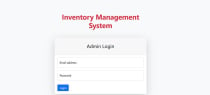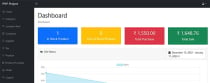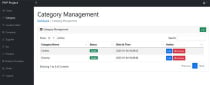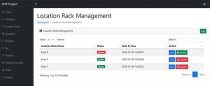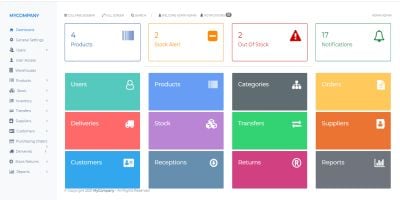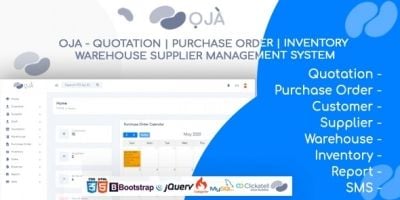Inventory Management System in PHPInventory Management System in PHP
Inventory Management System in PHP with latest PHP and MysqlInventory Management System in PHP
Inventory Management System in PHP with latest PHP and Mysql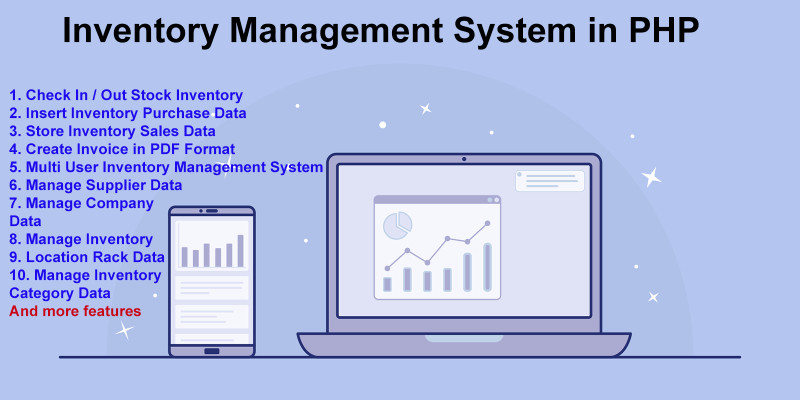
Overview
Inventory management systems is a system for tracking inventory levels, orders, sales and deliveries. It can also be used in the manufacturing industry to create a work order, bill of materials and other production-related documents.
This Inventory System has been build with latest web technology like PHP, MySQL Database, Bootstrap 5 Library, Ajax and jQuery.
Features
Check In Stock Inventory
Check Out of Stock Inventory
Insert Inventory Purchase Data
Store Inventory Sales Data
Create Invoice in PDF Format
Simple Analytics show you complete picture of Inventory
Multi User Inventory Management System
Manage Supplier Data
On every purchase of Inventory, Quantity has been added in Master Inventory Data
On Every Sale Enter, Quantity Automatically minus from Master Inventory Data
Manage Inventory Data
Manage Company Data
Manage Inventory Location Rack Data
Manage Inventory Category Data
Requirements
PHP 7+
Mysql 5+
Instructions
Inventory Management System in PHP
About Project
This Inventory System has been build with latest web technology like PHP, MySQL Database, Bootstrap 5 Library, Ajax and jQuery.
| Project Name | Inventory Management System in PHP |
| Language/s Used | PHP |
| PHP version | 5.6, 7.x, 8.x |
| Database | MySQL |
| Type | Web Application |
How to Install & Run
Extract project zip folder
Follow the steps below should be performed after you’ve started Apache and MySQL server in XAMPP.(windows).
The first step is to extract the ims.zip file.
Secondly Make a copy of the main project folder.
Thirdly Paste the code into xampp/htdocs/
Process to upload Database in PHPMyadmin
Open a browser and type “http://localhost/phpmyadmin/” into the address bar.
After that go to the databases tab.
Enter Name your database “ims” and then go to the import tab.
Then Select the “ims.sql” file from the “database” folder by clicking on browse file.
After that click on the Import or Go button at bottom. Now your database is imported successfully.
Connect Database to Project
Go to project folder “ims” and open credential.php files as below mention location
C:xampphtdocsimsinstallcredential.php
Change hostname, username, password, database value as per your localhost and phpmyadmin settings.
Run project
After you Successfully Connect Database in IMS project. Open project url in browser
Go to “http://localhost/ims/” in your browser. Now login to enter IMS.
Login Info:
Email: [email protected]
Password: demo@123
| Category | Scripts & Code / PHP Scripts / Management / Inventory |
| First release | 12 January 2023 |
| Last update | 6 February 2023 |
| Software version | PHP 7.0, PHP 7.1, PHP 7.2, PHP 7.3, PHP 7.4, PHP 8.0, PHP 5.x |
| Files included | .php, .css, .html, .sql, Javascript .js |
| Tags | php script, inventory management system, ims, inventory manage |