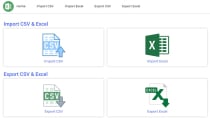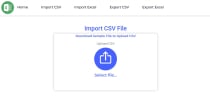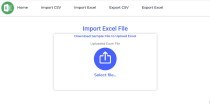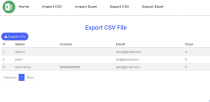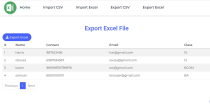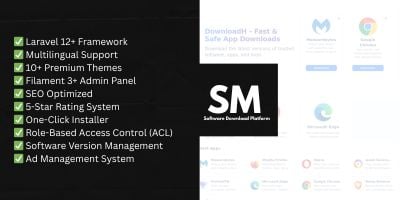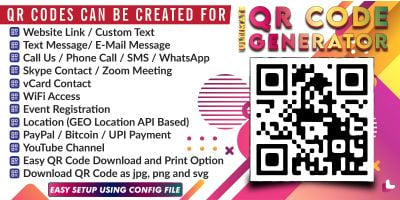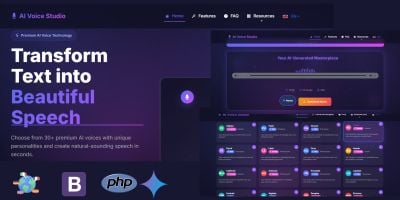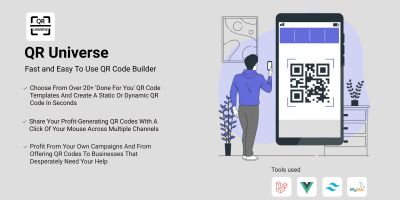Import Export CSV and Excel File in PHP and MySQLImport Export CSV and Excel File in PHP and MySQL
Import Export CSV and Excel File in PHP and MySQL. Upload and Download Multiple record in Database at single click.Import Export CSV and Excel File in PHP and MySQL
Import Export CSV and Excel File in PHP and MySQL. Upload and Download Multiple record in Databas...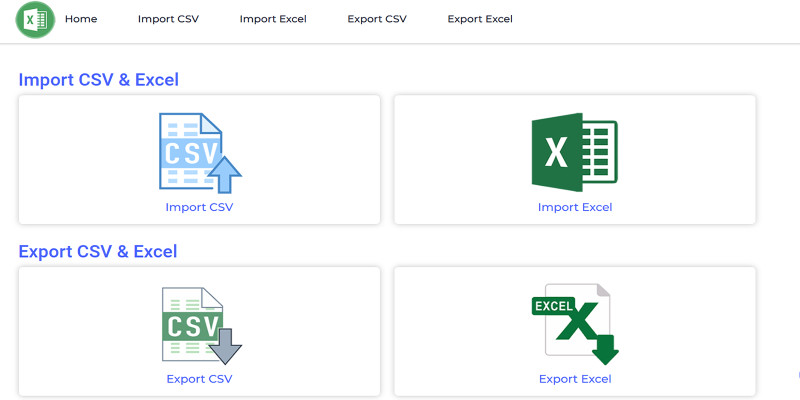
Overview
Import and Export functionality is useful for the data management. The Import functionality is used to upload and insert multiple data in database. The export functionality is used to download the data and save in a file for offline use. This application can manage Import & Export CSV & Excel file.
Features
- Import CSV file using PHP Mysql
- Export CSV file using PHP Mysql
- Import Excel file using PHP Mysql
- Export Excel file using PHP Mysql
Requirements
- PHP 7+
- Mysql 5+
Instructions
Import and Export CSV and Excel File using PHP and MySQL
About Project
This System has been build with latest web technology like PHP, MySQL Database, Bootstrap 5 Library, Ajax and jQuery.
| Project Name | Import and Export CSV and Excel File using PHP and MySQL |
| Language/s Used | PHP, Jquery, Ajax |
| PHP version | 5.6, 7.x, 8.x |
| Database | MySQL |
| Type | Web Application |
How to Install & Run
Extract project zip folder
Follow the steps below should be performed after you’ve started Apache and MySQL server in XAMPP.(windows).
The first step is to extract the import_export_csv_xls.zip file.
Secondly Make a copy of the main project folder.
Thirdly Paste the code into xampp/htdocs/
Process to upload Database in PHPMyadmin
Open a browser and type “http://localhost/phpmyadmin/” into the address bar.
After that go to the databases tab.
Enter Name your database “import_export_csv_xl” and then go to the import tab.
Then Select the “import_export_csv_xl.sql” file from the “Database” folder by clicking on browse file.
After that click on the Import or Go button at bottom. Now your database is imported successfully.
Connect Database to Project
Go to project folder “import_export_csv_xls” and open config.php files as below mention location
“C:xampphtdocsimport_export_csv_xlsconfig.php”
Change hostname, username, password, database value as per your localhost and phpmyadmin settings.
Run project
After you Successfully Connect Database in import_export_csv_xls project. Open project url in browser
Go to “http://localhost/import_export_csv_xls/” in your browser.
| Category | Scripts & Code / PHP Scripts / Miscellaneous |
| First release | 2 April 2023 |
| Last update | 2 April 2023 |
| Files included | .php, .css, .html, .sql, Javascript .js |
| Software version | PHP 7.4, PHP 5.x |
| Tags | import csv file in php, import excel file in php, export csv file in php, export excel file in php, import export csv file in php, import export excel file in php, upload csv file in php, download csv file in php, upload excel file in php, download excel file in php |