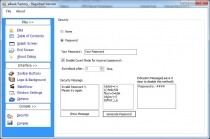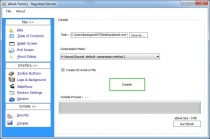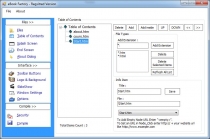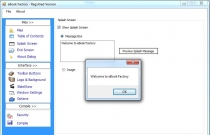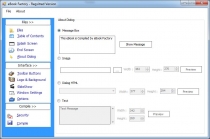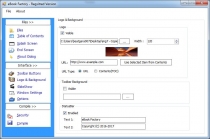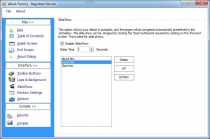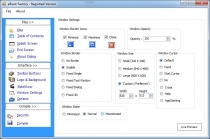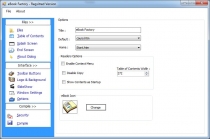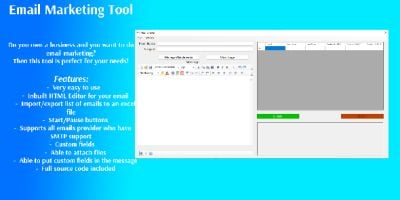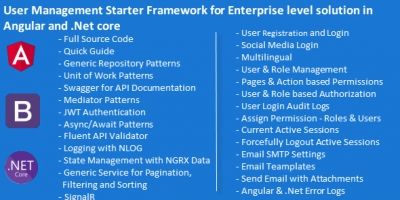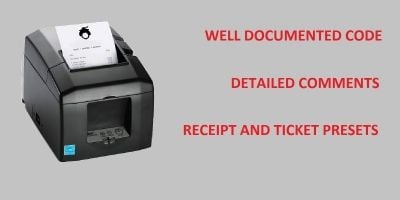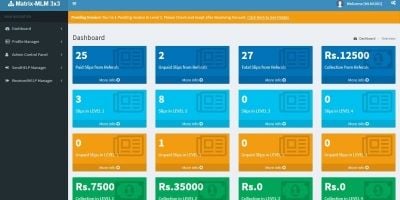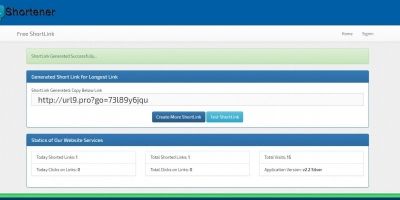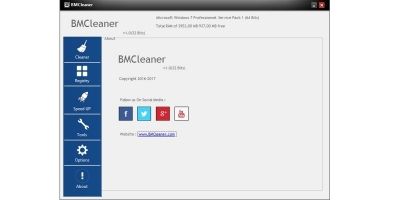eBook Builder - .Net Source CodeeBook Builder - .Net Source Code
eBook Factory lets you convert your HTML pages into a self-running EXE file.eBook Builder - .Net Source Code
eBook Factory lets you convert your HTML pages into a self-running EXE file.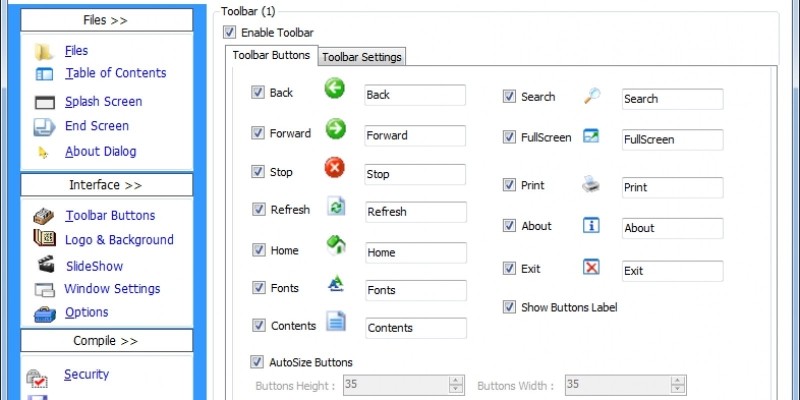
Overview
*Download Demo Application from here :http://www.ebookfactory.ml/p/d...*
eBook Factory, the ideal tool to distribute web sites in a compact form as a single file.
eBook Factory lets you convert your HTML pages into a self-running EXE file.
This file contains your all settings that you set in building steps.
To Make an eBook we have 12 steps:some of this is optionnal
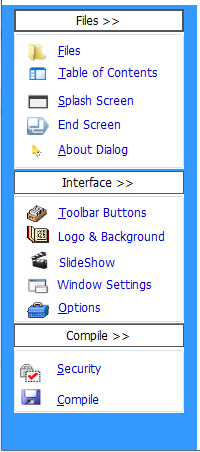
First :Files
On this step you choose your folder that contains all your HTMl file that will be comiled & compressed with eBook EXE
Step 2:Table of Contents
On this you manage ,add ,delete ,Modify on your T.O.C to build a powerfull TOC
Step 3 :Splash Screen
You choose from 2 options your Splash Screen ...in Startup eBook
1-Message Box:Show Message on Startup
2-Image : Show an Image on Startup with Specified Timer
Step 4 :End Screen
You choose from 2 options your Splash Screen ...On Closing eBook
1-Message Box:Show Message on Startup
2-Image : Show an Image on Startup with Specified Timer
Step 5 :About Dialog
We Have 4 options to your About dialog
MessageBox:show Message when user click on about BUTTON
Image :Show IMG with Timer when user click on about BUTTON
TextBox :Show Textbox Dialog when user click on about BUTTON
HTML Dialog :Show &Navigate to HTML File when user click on about BUTTON
Step 6:Toolbar Buttons
You can modify:Button Label,Button Visibility,Show/Hide Buttons Label
Toolbar Placement:Top,Bottom,Button Size,Buttons Color & Background Colors
Step 7:Logo && Background
You Set you Logo IMG and Logo URL
You set also your Toolbar Background IMG if you want it
Step 8:SlideShow
This option will put your eBook in autopilot, and the pages will be navigated automatically predefined in the
list bellow. The slide show can be stopped by clicking the 'Stop' button and resumed by clicking on the 'Forward'
button. This is ideal for slide shows.
Step 9:Window Settings
You Can set:
Window Border Style:6 options
Window Cursors:7 Options
Window State:3 options
Window Border Icon:3 options
Window Size:4 options
Window opacity:From 0% to 100%
Step 10:Options
You Set:
Your eBook Title
eBook Home Page/eBook Default Page
eBook Icon
Reader's option:ContextMenu,Copy,T.O.C on startup...
Table of Contents Width
Step 11:Security
You can Set a Single Password to your eBook to protect it
you can also Enable Time Mode(for incorrect Password)
you can also Set Password indication
.....
Step 12:Compile
You choose your eBook Output Path
Your Choose eBook Compression Level
Features
- Fasr & simple Interface for Users
- Many Modes of Comression of Final eBook
- Full customization and lots of settings in each step
- Make your eBook Professionnal
Requirements
- .Net Framework 4.5
Instructions
- we have 2 project :eBook reader's and eBook Builder
if you change on ebook reader's project you must compile it and copy it in
project folder\eBook Factory\eBook Factory\bin\x86\Release\data
with name viewer.exe this all.
Other items by this author
| Category | Scripts & Code / C# |
| First release | 18 July 2017 |
| Last update | 18 July 2017 |
| Files included | .cs, .dll |