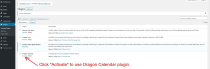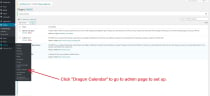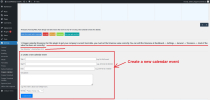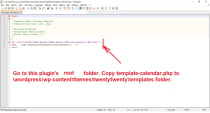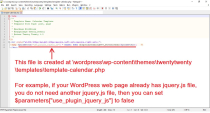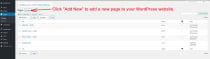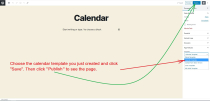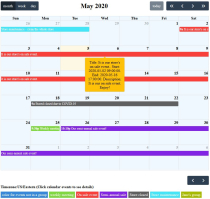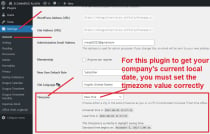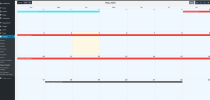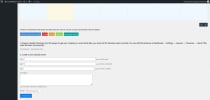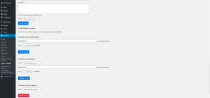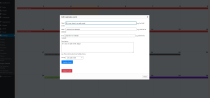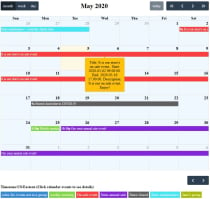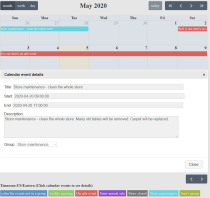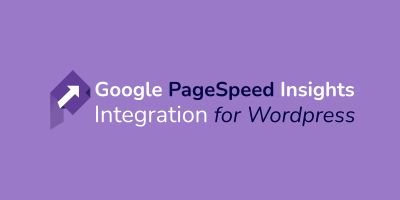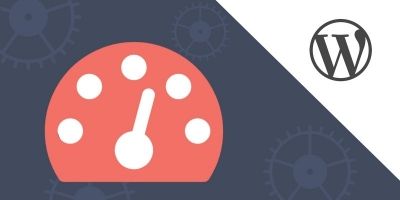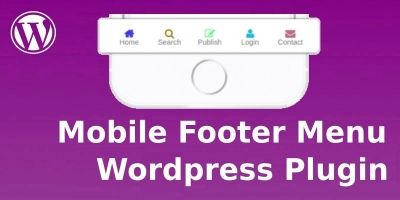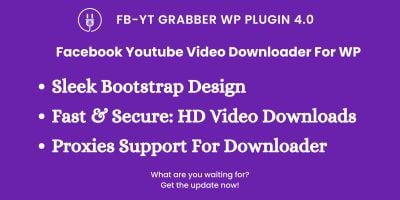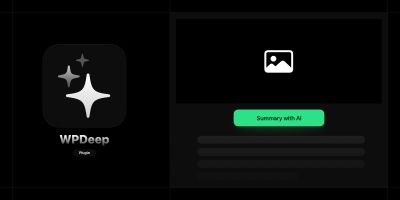Dragon Calendar WordPress PluginDragon Calendar WordPress Plugin
A daily calendar plugin for a WordPress PHP website.Dragon Calendar WordPress Plugin
A daily calendar plugin for a WordPress PHP website.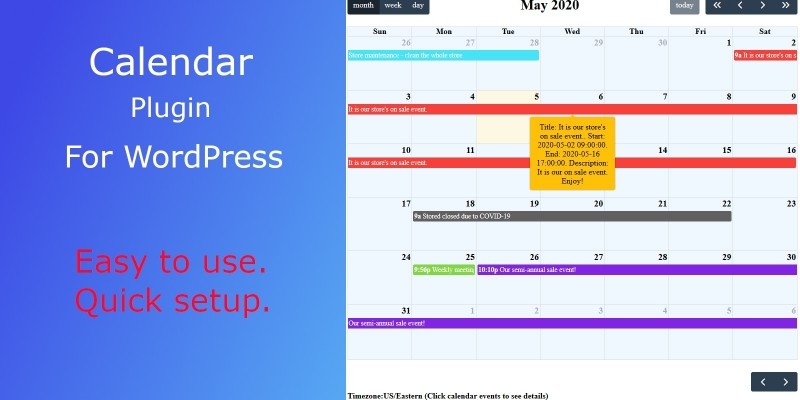
Overview
Every company needs a calendar on the WordPress website. This plugin shows a calendar to website visitors. This plugin is very easy to use. In WordPress admin page, what you see is what website visitors will see. Of course, website visitors can only see your schedule. They can not change your schedule. Database is MySQL.
By default, when you activate this plugin, it will automatically create a calendar landing page for you. You do not need to copy the template-calendarfree.php file to this folder: wordpresswp-contentthemestwentytwentytemplates if you are using the twentytwenty theme. For some themes, if it does not automatically create a calendar landing page for you, you still need to add this plugin root folder template-calendarfree.php file to your template folder.
To create a landing page, add this plugin root folder template-calendar.php to your template folder. For example, if you are using theme twentytwenty, then add the template-calendar.php files to this folder: wordpresswp-contentthemestwentytwentytemplates. Then you can create a new page (not a new post) using these templates.
When you use the template method to create a new landing page, do not set the page title to "calendar". If you set the page title to "calendar", it could conflict with the page automatically created when you activate this plugin.
You can use shortcode [showcalendar] to add this calendar into your web pages. Plus, you can also use the shortcode [showcalendar] in some page builders such as Elementor.
Documentation file is in the root folder with the name documentation_dragoncalendarfree.pdf. Please follow the instructions in the file to install this plugin.
Documentation file is inside the source code root folder with the name documentation_dragoncalendar.docx Please follow the file to install this plugin.
demo website:
https://mingsitservices.infinityfreeapp.com/calendar/
admin page:
https://mingsitservices.infinityfreeapp.com/wp-login.php
Log in WordPress admin page using
username:
admin_dragonecommerce2
password:
!BPAyRgBbKdGrMVuQM
Then, go to
https://mingsitservices.infinityfreeapp.com/wp-admin/options-general.php?page=Dragon+Calendar
to set up the admin page.
documentation website:
Donate URL link:
https://paypal.me/mingsitservices?country.x=CA&locale.x=en_US/
Here is a free version of this Calendar plugin without group feature:
https://wordpress.org/plugins/dragon-calendar-free-version/
Company website:
https://www.mingsitservices.com/
If you have any questions, please email [email protected]
Features
1. You can create and update calendar events from the plugin admin page. Website visitors can ONLY read the calendar events. Easy to use. In admin page, what you see is what website visitors will see.
2. Every calendar event is saved to database.
3. Each calendar event can belong to a group. Each group has different color.
4. You can hover on the calendar event to see the details. You can also click the calendar event to see and edit the details in a pop up window.
5. If end date is empty, it means the event is only for one day.
Requirements
A WordPress website. PHP
Instructions
1. Unzip the file. Copy the folder into your /wp-content/plugins/ folder.
2. Log in to your WordPress admin page.
Click “Plugins” and click “Activate” to activate Dragon Calendar plugin.
http://yourwebsite.com/wp-login.php
3. Hover on left menu’s “Settings” and you will find “Dragon Calendar” in the sub-menu. Click it and you will see the admin page for Dragon Calendar. Enter your value and click buttons to update the calendar.
4. Add the PHP code echo contactformbasicversion_getform(); to your webpage.
5. Please refer to the word document documentation_dragoncalendar.docx for further details.
Other items by this author
| Category | Plugins / WordPress / Miscellaneous |
| First release | 7 May 2020 |
| Last update | 6 August 2024 |
| Supported CMS | WordPress 4.6, WordPress 4.7, WordPress 4.8, WordPress 4.9, WordPress 5.0 |
| Files included | .php, .css, .html, Javascript .js |
| Tags | php, wordpress, jquery, css, Javascript, plugin, Calendar, Database, shortcode, elementor |