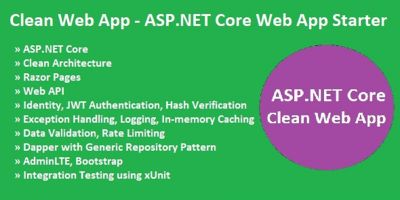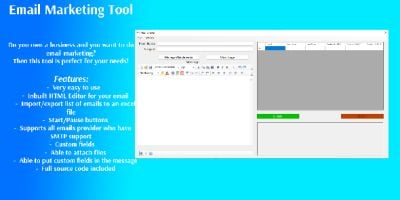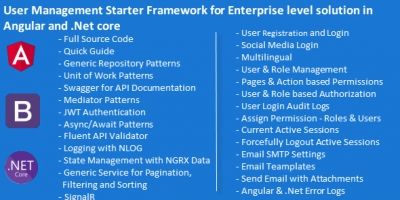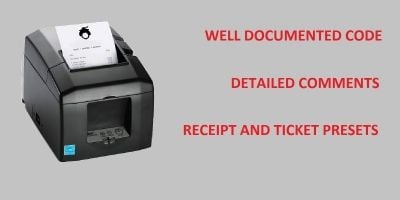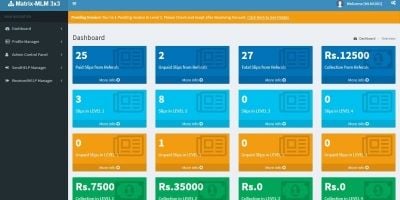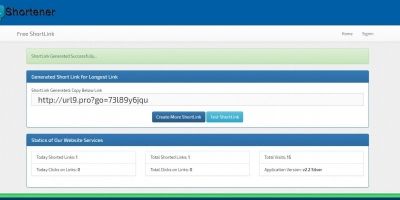Home / Scripts & Code / C#
Ticket Scanning System C#Ticket Scanning System C#
Ticket Scanning System Ideal for event hosts. Insert bar code and search those codes to check if they are valid or not.Home / Scripts & Code / C#
Ticket Scanning System C#
Ticket Scanning System Ideal for event hosts. Insert bar code and search those codes to check if ...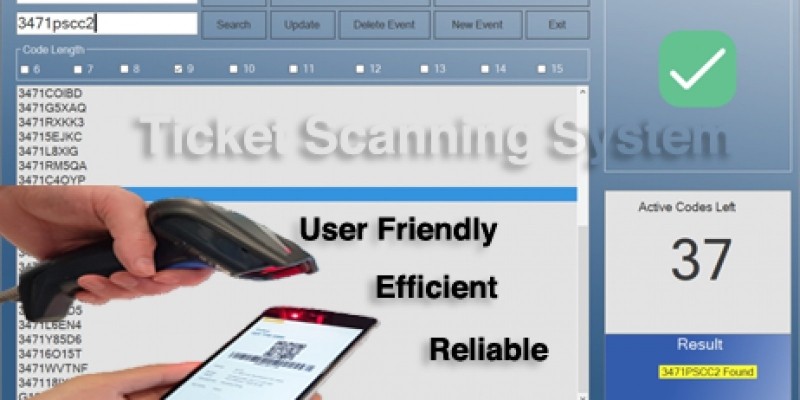
Overview
Ticket Scanning System
Introduction
A Ticket Scanning System which helps the Event's host/s / Organisers to keep track on the active bar codes or QR codes stored inside the system. The aim of this system is to store bar codes or QR codes of the current event and search the code presented by the client at the point of entrance. Once the code is scanned, the system will pop up the code and it's current status thus the cashier will close the code making it not valid anymore.
How to use this System?
First of you would need to start by creating an event.Then you would choose your code length and insert your codes (bar codes or QR codes) all at once or one by one. This way you are ready to go! When a client comes in with an online ticket you simple scan the bar code or QR code and check with the system if the code scanned is valid or not and update accordingly.
Why Should I use this System?
Firstly, This system is meant to be as simple as possible for the event host/s to use. Secondly, This system is reliable which will take care all the event host/s online tickets codes. Thirdly, This system is already being used in Malta in the underground scene of music to handle their online codes which has built trust into the system.
Features
- Multiple code insert at once
- User Friendly and Easy to use
- Can be used for any kind of Events
- Search result helps the user to be more agile to be able to update the code scanned (Bar code scanner is recommended for a more efficient use of the system)
Requirements
Mircosoft Sql server
Mircosoft Visual Studio 2017
Instructions
1. Open Sql Code in Mircosoft SqlServer and Run SQL code (Create Db)
2. In Mircosoft SqlServer, go to properties panel and get the connection string.
3. Open system file (main.css) in Visual Studio and Change SQL connection to your's.
4. Read detailed documentation
5. Publish system and your ready to go.
Information
| Category | Scripts & Code / C# |
| First release | 10 September 2019 |
| Last update | 12 September 2019 |
| Tags | C#, oop, scanning |