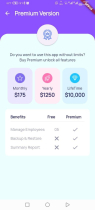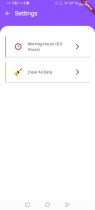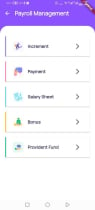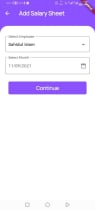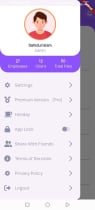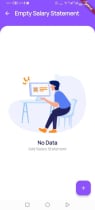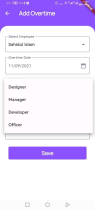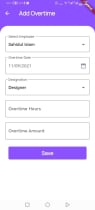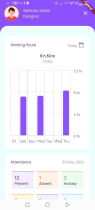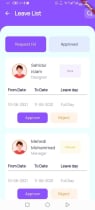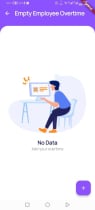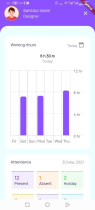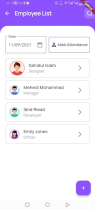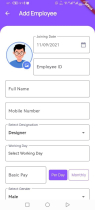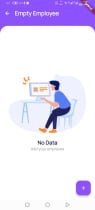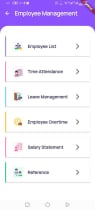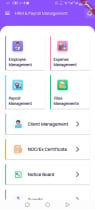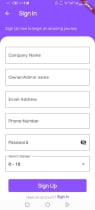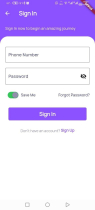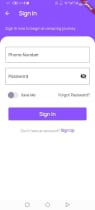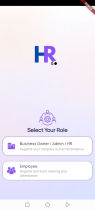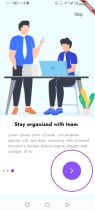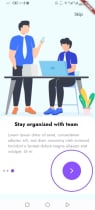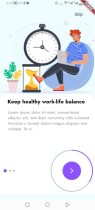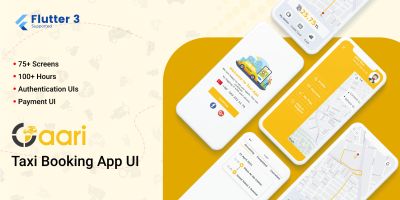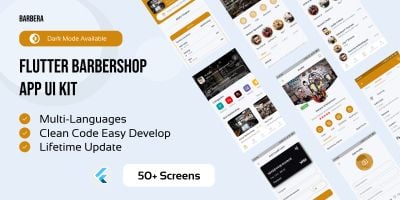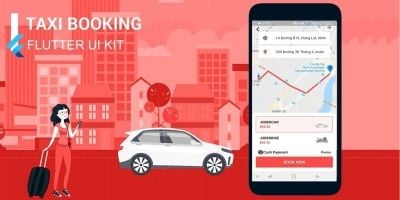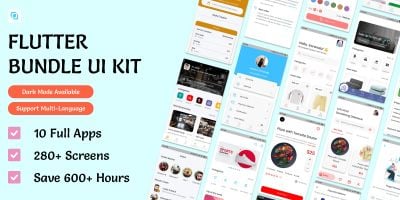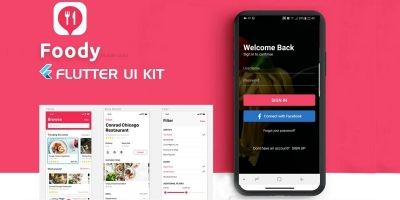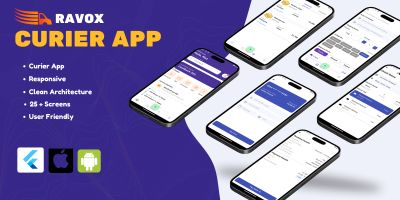HRM GO Employee Flutter UI KitHRM GO Employee Flutter UI Kit
HRM GO Employee Flutter UI Kit is as the name says is dominating and powerful set of Flutter UI kits



 Average rating of 1.0 based on 1 votes
Average rating of 1.0 based on 1 votes
HRM GO Employee Flutter UI Kit
HRM GO Employee Flutter UI Kit is as the name says is dominating and powerful set of Flutter UI kits



 Average rating of 1.0
Average rating of 1.0
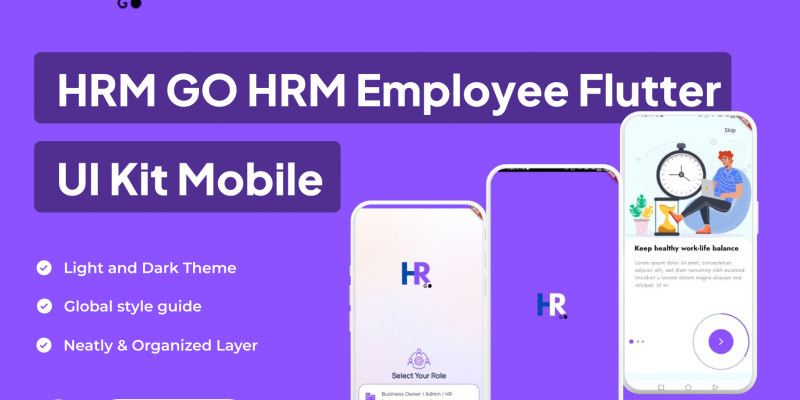
Overview
HRM GO is a state-of-the-art Human Resource Management (HRM) Flutter UI Kit designed to facilitate the creation of HR applications with ease and efficiency. This UI kit is equipped with a wide range of features essential for managing employee data, tracking attendance, processing payroll, and much more. Built using Flutter, HRM GO ensures a smooth and responsive user experience across both iOS and Android devices.
Features
- User Authentication:
- Secure login and registration screens.
- Forgot password and password reset functionality.
- Dashboard:
- Overview of key HR metrics.
- Quick access to essential features and notifications.
- Employee Management:
- Comprehensive employee directory with detailed profiles.
- Add, edit, and delete employee information.
- Advanced filter and search functionality.
- Attendance Tracking:
- Efficient check-in and check-out system.
- Attendance history and detailed reports.
- Leave application and approval workflow.
- Payroll Management:
- Flexible salary structure and calculation.
- Automated payslip generation and history.
- Management of taxes and deductions.
- Performance Evaluation:
- Structured employee performance reviews.
- Goal setting and tracking system.
- Comprehensive feedback and appraisal process.
- Task Management:
- Task assignment and progress tracking.
- Status updates and real-time notifications.
- Integration with project management tools.
- Notification System:
- Real-time push notifications.
- Email and in-app alerts for important updates.
- Settings:
- User profile management.
- Customizable app themes.
- Multi-language support and localization.
- Responsive Design:
- Optimized for both mobile and tablet screens.
- High-resolution graphics and smooth animations.
Technical Details:
- Framework: Flutter
- Language: Dart
- Compatibility: iOS 11+ / Android 5.0+
- Design: Modern, clean UI with easily customizable pre-built widgets.
Usage:
HRM GO is ideal for developers and businesses aiming to develop comprehensive HR management systems quickly. By providing pre-designed and pre-coded components, it significantly reduces development time, allowing users to focus on customization and adding unique features to their applications.
Requirements
Technical Requirements:
- Flutter SDK: Ensure that Flutter SDK is installed on your system. The kit is built using the latest stable version of Flutter.
- Dart: Dart SDK is bundled with Flutter, so having Flutter installed will include Dart as well.
- IDE: Recommended IDEs for Flutter development are Android Studio, IntelliJ IDEA, or Visual Studio Code with the Flutter and Dart plugins.
- Operating System: Compatible with Windows, macOS, and Linux for development purposes.
- Version Control: Git for version control to manage your project's codebase.
Device Requirements:
- Mobile Devices:
- iOS 11 or later.
- Android 5.0 (Lollipop) or later.
- Emulators/Simulators:
- Android Emulator or iOS Simulator for testing the application during development.
Libraries and Dependencies:
- Ensure that all required Flutter libraries and dependencies are included in your
pubspec.yamlfile. Common libraries might include:providerfor state management.httpfor making network requests.shared_preferencesfor local storage.flutter_local_notificationsfor implementing push notifications.intlfor internationalization and localization support.
Backend Requirements:
- API: An API backend to handle data storage, retrieval, and processing. This could be built using RESTful APIs or GraphQL.
- Database: A database for storing employee data, attendance records, payroll information, etc. Options include Firebase Firestore, MySQL, PostgreSQL, MongoDB, etc.
- Authentication Service: An authentication service such as Firebase Authentication, Auth0, or a custom-built authentication mechanism to manage user login and registration.
Design Assets:
- UI/UX Design Files: If customization is required, having access to design files (Sketch, Figma, Adobe XD) can be helpful.
- Images and Icons: High-quality images and icons for use within the app. These should be optimized for different screen sizes and resolutions.
Other Requirements:
- API Keys and Credentials: Ensure you have all necessary API keys and credentials for third-party services such as push notifications, analytics, etc.
- Documentation: Access to the kit’s documentation for installation, customization, and deployment guidelines.
- Development Team: A team of Flutter developers, UI/UX designers, and backend developers to effectively build and deploy the HRM application.
Instructions
- Setup Flutter Environment:
- Install Flutter SDK from Flutter's official website.
- Ensure you have an IDE set up (Android Studio, IntelliJ IDEA, or Visual Studio Code) with Flutter and Dart plugins installed.
- Clone the HRM GO Repository:
- Open your terminal or command prompt.
- Navigate to your desired project directory.
- Clone the repository using Git:
bashCopy code git clone <repository_url> cd hrm-go-flutter-ui-kit
- Install Dependencies:
- Ensure you are in the project directory.
- Run the following command to install the necessary dependencies:
bashCopy code flutter pub get
- Configure Backend (Optional):
- If you have a backend API, configure the API endpoints in the project files.
- Update the necessary configuration files with your backend URLs and API keys.
- Run the Application:
- Ensure your development device (emulator, simulator, or physical device) is connected.
- Run the app using the following command:
bashCopy code flutter run
- Customize UI:
- Open the project in your preferred IDE.
- Navigate to the relevant Dart files in the
libdirectory to customize UI components, themes, and layouts. - Use the
pubspec.yamlfile to add or modify dependencies.
- Add Authentication:
- Implement user authentication using your preferred method (e.g., Firebase Authentication, Auth0).
- Update the authentication logic in the respective Dart files (usually found in the
authdirectory).
- Configure Push Notifications:
- Set up push notifications using a service like Firebase Cloud Messaging.
- Follow the service documentation to configure your project and update notification logic in the Dart files.
- Test the Application:
- ###li/li###
- Use the Flutter DevTools for debugging and performance analysis.
- Build and Deploy:
- Build the application for production:
bashCopy code flutter build apk // For Android flutter build ios // For iOS
- Follow the Flutter documentation for detailed instructions on deploying to the App Store and Google Play Store.
- Build the application for production:
Detailed Steps:
- Setup Flutter Environment:
- Ensure you have the latest version of Flutter installed by running:
bashCopy code flutter upgrade
- Ensure you have the latest version of Flutter installed by running:
- Clone the Repository:
- Replace
<repository_url>with the actual URL of the HRM GO repository.
- Replace
- Install Dependencies:
- ###licode###pubspec.yaml file.
- Configure Backend:
- If you are using a REST API, update the base URL in a configuration file (usually found in a
configdirectory). - Ensure all endpoints are correctly configured.
- If you are using a REST API, update the base URL in a configuration file (usually found in a
- Run the Application:
- ###li/li###
- Customize UI:
- Open the
libdirectory and modify the Dart files to match your design requirements. - Update themes and styles in the respective files (often found in ###code/code### or
stylesdirectories).
- Open the
- Add Authentication:
- Follow the documentation of your chosen authentication method to integrate it into your Flutter project.
- Update the
login,register, andauthenticationDart files with the relevant logic.
- Configure Push Notifications:
- For Firebase Cloud Messaging, follow Firebase setup instructions.
- Update the notification handling logic in the Dart files (usually found in the
servicesdirectory).
- Test the Application:
- Run the application on multiple devices to ensure compatibility and responsiveness.
- Use Flutter DevTools for profiling and debugging.
- Build and Deploy:
- Follow platform-specific guidelines to prepare your app for release.
- Ensure all necessary app permissions are configured correctly.
***** Documentation *****
Tools & Setup
Prerequisite
Flutter & Dart SDK
Anyone IDE Android Studio (Recommended), Visual Studio Code or IntelliJ IDEA
To edit this project you must have Flutter and Dart installed and configured
successfully on your computer.
Set up your editor - Install the Flutter and Dart plugins.
If you have got Android SDK installed and configured, to install Flutter you only need to:
Download Flutter SDK from official website and extract it.
Add path to previously extracted SDK to your PATH variable
Run flutter doctor tool to check if everything is configured correctly.
All above steps are mentioned here: https://flutter.dev/docs/get-s...
Android Studio – Windows
Download Android Studio - https://developer.android.com/...
the Flutter SDK - https://flutter.dev/docs/get-s...
Learn more about Android Studio - https://developer.android.com/...
Step 1 : Get the Flutter SDK
1 Download the following installation bundle to get the latest stable release of the Flutter
SDK:
2 Extract the zip file and place the contained flutter in the desired installation location for
the Flutter SDK (for example, C:srcflutter; do not install Flutter in a directory like
C:Program Files that requires elevated privileges).
Step 2 : Update your path
If you wish to run Flutter commands in the regular Windows console, take these steps to
add Flutter to the PATH environment variable: From the Start search bar, enter ‘env’ and
select Edit environment variables for your account. Under User variables check if there is
an entry called Path:
If the entry exists, append the full path to flutterbin using ; as a separator from
existing values.
If the entry doesn’t exist, create a new user variable named Path with the full path to
flutterbin as its value.
Important
Note that you have to close and reopen any existing console windows for these changes to
take effect.You are now ready to run Flutter commands in the Flutter Console!
Step 3 : Run flutter doctor
From a console window that has the Flutter directory in the path (see above), run the
following command to see if there are any platform dependencies you need to complete the
setup:
c:srcflutter>flutter doctor
Android Studio – macOS
Download Android Studio - https://developer.android.com/...
Download Xcode - https://apps.apple.com/us/app/... Get
the Flutter SDK - https://flutter.dev/docs/get-s...
Learn more about Android Studio - https://developer.android.com/...
Step 1 : Get the Flutter SDK
Download the following installation bundle to get the latest stable release of the FlutterSDK:
Download SDK and extract downloaded file, just double click on that. and just copy
extracted folder and paste it to your desired location (for example, Documentsflutter).
Step 2 : Update your path
Important
Path variable needs to be updated to access “flutter” command from terminal. you can just
update path variable for current terminal window only. and if you want to access flutter
commands from anywhere in terminal, we need to update SDK path permanently.
To update PATH variable, we need to open terminal.
To update PATH variable for current terminal window only, then enter this command "export
PATH="$PATH:`pwd`/flutter/bin"" and hit enter key.
To update PATH variable permanently, then Open or create .bash_profile file. to open or
create that file, then enter "sudo open -e $HOME/.bash_profile" and hit enter key.Append
below line to bash_profile file at bottom of all other content. "export PATH="$PATH:
[PATH_TO_FLUTTER_GIT_DIRECTORY]/flutter/bin"" as
[PATH_TO_FLUTTER_GIT_DIRECTORY] is actual path of SDK folder.
Run this command on terminal "source $HOME/.bash_profile" to refresh PATH variables.Then
check whether our SDK is successfully installed or not.
You are now ready to run Flutter commands in the Flutter Console!
Run "flutter doctor" into terminal, If you are getting check list of flutter sdk requirements, it
means SDK is successfully installed on your machine. and you can start building flutter
apps on your machine.
probably
source $HOME/.
Android Studio – Linux
Download Android Studio - https://developer.android.com/... Get
the Flutter SDK - https://flutter.dev/docs/get-s...
Learn more about Android Studio - https://developer.android.com/...
Step 1 : Get the Flutter SDK
Download the following installation bundle to get the latest stable release of the FlutterSDK:
Download SDK and extract downloaded file, just double click on that. and just copy
extracted folder and paste it to your desired location (for example, Documentsflutter).
Step 2 : Update your path
Important
Path variable needs to be updated to access “flutter” command from terminal. you can just
update path variable for current terminal window only. and if you want to access flutter
commands from anywhere in terminal, we need to update SDK path permanently.
You’ll want to update this variable permanently, so you can run flutter
commands in any terminal session. To update PATH variable, we need to open terminal.
1. Run to refresh the current window, or open a new terminal window to
automatically source the file.
2. Verify that the flutter/bin directory is now in your PATH by running:
pubspec.yaml
GETTING STARTED (BUILD & RUN)
Important
All below steps are must be followed to build and run application
Download Project
Download and find the your project folder, use your preferred IDE (Android Studio / Visual
Studio Code / IntelliJ IDEA) to run the project.
logo
Get Dependencies
After you loaded project successfully, run the following command in the terminal to install
all the dependencies listed in the file in the project's root directory or just
click on Pub get in pubspec.yaml file if you don't want to use command.
Important
All below steps are must be followed to build and run application
logo
Build and Run App
1. Locate the main Android Studio toolbar.
2. In the target selector, select an Android device for running the app. If none are listed as
available, select Tools > Android > AVD Manager and create one there. For details, see
Managing AVDs.
3. Click the run icon in the toolbar, or invoke the menu item Run > Run.
flutter pub get
logo
After the app build completes, you’ll see the app on your device.
If you don’t use Android Studio or IntelliJ you can use the command line to run your
application using the following command
Important
Below step requires flutter path to be set in your Environment variables. See
https://flutter.dev/docs/get-s...
You will see below like screen after you have build your app successfully.
flutter run
logo
Try hot reload
Flutter offers a fast development cycle with Stateful Hot Reload, the ability to reload the
code of a live running app without restarting or losing app state. Make a change to app
source, tell your IDE or command-line tool that you want to hot reload, and see the change
your simulator, emulator, or device.
Important
Do not stop your app. let your app run.
PROJECT STRUCTURE & FEATURES
images: apps/widgets/snippets images as well as app Icon are stored here.
lib: Application main file and folder are located here.
Screens: Full Apps UI Code can be found here.
Components: Re-useable widget can be found here
constant: All constant value are located here
main: All the routes are been declared here.
pubspec.yaml: Application name and other project dependencies can be found here.
Application Features
Clean Code and a well structured project
Single code base for both Android & iOS
60 FPS Support for both Android & iOS
Fully responsive UI
Best UI & UX
Great animation
Easy to customize
Free life time updates & stunning customer support Easy
to integrate in your project
Reviews
-
2 months ago
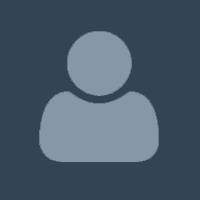 kri1983 PurchasedRating:
kri1983 PurchasedRating:



 I hoped the purchased product would work properly, but unfortunately, it did not. There are outdated features that need improvement. Due to the system's complexity, where everything is interconnected, fixing it would take too much time, so it seems easier to create my own solution. I reached out for support and received one reply, but nothing has happened since. Based on this experience, I cannot recommend the product.
I hoped the purchased product would work properly, but unfortunately, it did not. There are outdated features that need improvement. Due to the system's complexity, where everything is interconnected, fixing it would take too much time, so it seems easier to create my own solution. I reached out for support and received one reply, but nothing has happened since. Based on this experience, I cannot recommend the product.
Other items by this author
| Category | App Templates / Flutter / UI Kits |
| First release | 13 July 2024 |
| Last update | 13 July 2024 |
| Files included | .apk, .java, .xml, Javascript .js |
| Tags | HRM, hrm system, human resource management, acnoo, employees management app, employees management flutter app, flutter hr app, hrm app ui kit, hrm employee flutter, hrm flutter, hrm mobile app ui design, hrm ui kit |