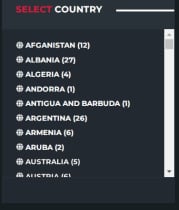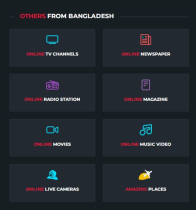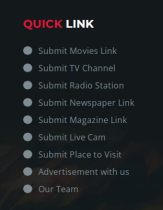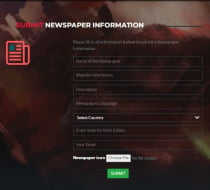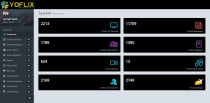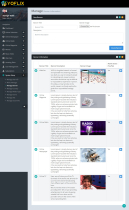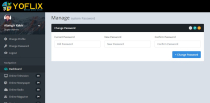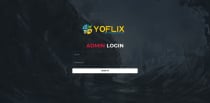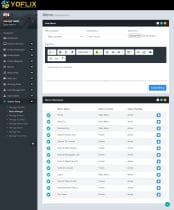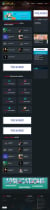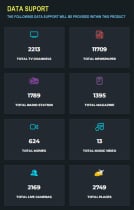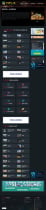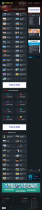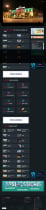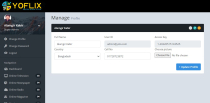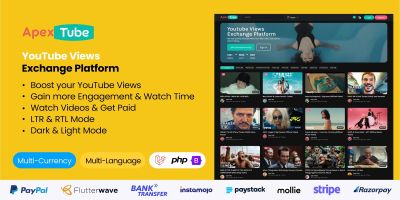YoFlix Live TV PHP ScriptYoFlix Live TV PHP Script
Place for Live TV, Radio, WebCam, Online Newspaper, Magazine, Movies, Music Videos and Amazing Places around the World



 Average rating of 5.0 based on 1 votes
Average rating of 5.0 based on 1 votes
YoFlix Live TV PHP Script
Place for Live TV, Radio, WebCam, Online Newspaper, Magazine, Movies, Music Videos and Amazing Pl...



 Average rating of 5.0
Average rating of 5.0
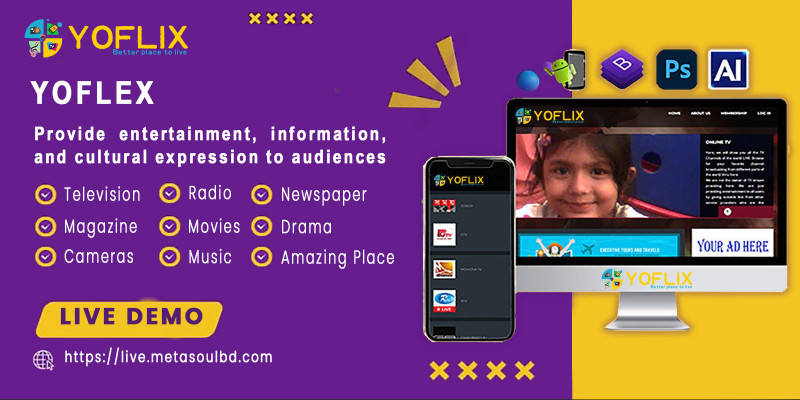
Overview
WELCOME TO YOFLIX – ALL IN ONE AROUND THE WORLD

DEMO
Front end Demo: https://live.metasoulbd.com
Admin Demo: https://live.metasoulbd.com/xControl/
Web and Admin Login:
Userid: [email protected]
Password: admin@12345
SYSTEM VERSION

WHO ARE WE?
We are Bangladeshi, young and dynamic team of self-starters and executioners with a vision to create value for all stakeholders!
SYSTEM USERS

WHAT YOU WILL GET

WEB VERSION
ADMIN PANEL
User Name: [email protected]
Password: admin@12345
APK
ANDROID VERSION


Under the main folder you will find a folder named "APP". You will find android app with source code there. Change the URL path based on your domain in MainActivity.java file. Debug it and get the apk from there.
HOW SYSTEM WORKING

SUPPORT POLICY

LICENSE TYPE

CORE FEATURES

HIGHLIGHTED FEATURES

SAMPLE DATA SUPPORT (MAX)

TUTORIAL SUPPORT

WE WILL PROVIDE YOU THE FACEBOOK GROUP LINK FOR VIDEO TUTORIAL
PAYMENT GATEWAY

CUSTOM PRICE PLAN

CUSTOM ADS
In both web and android app version, there are nine (9) different places in each screen for ads. Super Admin of the system can easily create ads, he can also assign the ads for a country or all over the world. The AI display those ads in a synchronized way.

SUPPORTED STREAMING

SUPPORTED VIDEO

WELCOME TO YOFLIX – ALL IN ONE AROUND THE WORLD
ADMIN PANEL














Features
CORE FEATURES

HIGHLIGHTED FEATURES

WE CAN USE IT FOR WEB SERIES AND TV SHOWS AS WELL
Requirements
YOFLIX System is very simple to install and easy to configure on your web server. If required, we also offer a installation service of our YOFLIX on your web-server with low cost. It requires the following:
System Requirements
Your system need to have PHP 5.6+ (or higher) installed on a web server. YOFLIX has been deployed successfully on both Apache and IIS web servers and tested with PHP 5.6 and MySQL databases at the backend.
Operating System
Linux, Unix, Windows
Web Server
Apache Web Server, IIS (with ISAPI_Rewrite installed)
PHP Version
PHP 5.6 or above with PHP XML extension enabled.
Database
MySQL 5.5 or above
Optional Requirements
- Apache's mod_rewrite() extension to allow for SEO friendly URLs.
- PHP LDAP library is required to use LDAP functionality in the Enterprise edition
- AntiWord (free) is required to index and search Microsoft Word 2003/XP documents
- ppthtml (free) is required to index and search Microsoft PowerPoint 2003/XP documents
- PHP zip library (free) is required to index and search Microsoft Word/PowerPoint 2007 documents
- pdftohtml (free) is required to index and search Adobe PDF documents
If you're unsure whether your server meets these requirements, simply contact us with your FTP details and we'll check for you free of charge.
Requirement Details
Apache (Recommended)
YOFLIX will work on Apache 1.3 or Apache 2.x hosted on UNIX/Linux, OS X, or Windows. The majority of YOFLIX Development and deployment is done on Apache, so there is more community experience and testing performed on Apache than on other web servers. You can use the Apache 'mod_rewrite' extension to allow for SEO friendly URLs.
Microsoft IIS
YOFLIX will work using IIS 7, IIS 8 or later, if PHP is configured correctly. To achieve SEO friendly URLs you may need to use a third party product. For IIS7 (or later), you can use the Microsoft URL Rewrite Module or a third party solution such as ISAPI_Rewrite. ISAPI_Rewrite is Apache mod_rewrite compatible URL rewriter for Microsoft IIS.
Disk Space
A minimum base installation requires at least 1.5 GB of disk space but you should assume that your actual disk space will be somewhat higher. For example, if you upload file attachments and images, the actual disk space for YOFLIX could easily be 5GB or more (exclusive of database content, media, backups and other files)
The total file size of installation will depend on what you add to YOFLIX System, but core files alone will take up approximately 250 to 300 MB uncompressed.
Browsers
All modern browsers are supported (IE7+, Firefox, Safari, Google Chrome, Opera) that support CSS and JavaScript.
Technical Support
We offer free technical support for a period of 6 months from the date of purchase. You can always ask us for installation support by email us at [email protected] or through skype alamgir5664. We will be happy to assist you.
Customization's and personalized development are not included in the package, but are available separately.
Instructions
WEB OVERVIEW
YOFLIX has a powerful AI feature, which has lots of advanced features. When you are going to connect the web version including mobile app, the system detected your location and show you a list of available TV channels in your country. In both web and android app version, there are nine (9) different places in each screen for ads. Super Admin of the system can easily create ads, he can also assign the ads for a country or all over the world. The AI display those ads in a synchronized way.

CHANGE COUNTRY
Click "Country Name" from the Select Country panel at the right top of the page

You can change country for each category like TV, Radio, Newspaper, magazine, Movies, Music Video and Webcam
CHANGE CATEGORY
You can easily change the category just click the category icon for each pages. To change the category just click the icon of the category. For example you want to listen Radio of the selected country. In that case just click the Radio Icon for the page.

YOFLIX system open a page with the list of all the Radio Station added with the system. click the radio station to listen the radio live.

Click the radio station from the list which you want to play.

You can also view most recent added 20 radio station around the world.
You can use the same process to view the live TV, Newspaper, Magazine, Movies, Music Video, Live WebCam and Amazing Places added in your system.,
HOW TO ADD TV CHANNEL BY MEMBER/VISITOR
Members of the system as well as the visitor can easily add a perticular TV, Radio, Movies, and Webcam Live stream as well as Link of Newspaper, Magazine and amazing Places information easily. Super Admin of the system need to approve to make it live in the site or app. To add above state information, Member or visitor click the Submit TV Channel from Quick Link menu at the bottom of the page

So, Step by step instruction are state below
Step 1: To do so click on "Submit TV Channel" from the Quick Link menu. A page will open with the necessary field to add the TV Channel.

Step 2: Member or Visitor has to provide, the name of the TV Channel, Website information of the TV Channel, a Short description of the Tv Channel, Choose source from the list, based on source the member or visitor provide the source URL, select the country from the list, Choose category from the list, provide the email address of the member or visitor, choose the channel icon and submit the TV channel information by pressing the Submit Button.
Step 3: After submission, Super Admin need to check the link. If everything working well then he just approve the link to make the channel live.
Super Admin has the option to change or edit the information and approve the channel information.
HOW TO ADD NEWSPAPER LINK BY MEMBER/VISITOR
Member of the system as well as the visitor can easily connect a Newspaper easily. Super Admin of the system need to approve to make it active in the site or app. To add above state information, Member or visitor click 'Submit Newspaper Link' from the Quick Link menu at the bottom of the page.

So, Step by step instruction are state below
Step 1: To do so click on "Submit Newspaper Link" from the Quick Link menu. A page will open with the necessary field to add the Newspaper Link

Step 2: Member or Visitor has to provide, the name of the Newspaper Name, Website information, a Short description, Language, select the country from the list, put the State of main editor, provide the email address of the member or visitor, choose the newspaper icon and submit the newspaper by pressing the Submit Button.
Step 3: After submission, Super Admin need to check the link. If everything working well then he just approve the link to make the link live.
Super Admin has the option to change or edit the information and approve the newspaper information.
HOW TO ADD RADIO STATION BY MEMBER/VISITOR
Member of the system as well as the visitor can easily add a Radio Station, easily. Super Admin of the system need to approve to make it live in the site or app. To add above state information, Member or visitor click 'Submit Radio Station' from the Quick Link menu at the bottom of the page.

So, Step by step instruction are state below
Step 1: To do so click on "Submit Radio Station" from the Quick Link menu. A page will open with the necessary field to add the Radio Station.

Step 2: Member or Visitor has to provide, the name of the Radio Station, Website information of the Radio Station, a Short description, Choose source from the list, based on source the member or visitor provide the source URL, select the country from the list, Choose category from the list, provide the email address of the member or visitor, choose the Radio icon and submit the Radio information by pressing the Submit Button.
Step 3: After submission, Super Admin need to check the link. If everything working well then he just approve the link to make the Radio live.
Super Admin has the option to change or edit the information and approve the Radio information.
HOW TO ADD MAGAZINE LINK BY MEMBER/VISITOR
Member of the system as well as the visitor can easily connect a Magazine easily. Super Admin of the system need to approve to make it active in the site or app. To add above state information, Member or visitor click 'Submit Magazine Link' from the Quick Link menu at the bottom of the page

So, Step by step instruction are state below
Step 1: To do so click on "Submit Magazine Link" from the Quick Link menu. A page will open with the necessary field to add the Magazine Link

Step 2: Member or Visitor has to provide, the name of the Magazine Name, Website information, a Short description, Language, select the country from the list, put the State of main editor, provide the email address of the member or visitor, choose the Magazine icon and submit the Magazine by pressing the Submit Button.
Step 3: After submission, Super Admin need to check the link. If everything working well then he just approve the link to make the link live.
Super Admin has the option to change or edit the information and approve the Magazine information.
HOW TO ADD MOVIES BY MEMBER/VISITOR
Member of the system as well as the visitor can easily add a Movies, easily. Super Admin of the system need to approve to make it live in the site or app. To add above state information, Member or visitor click 'Submit Movies Link' from the Quick Link menu at the bottom of the page.

So, Step by step instruction are state below
Step 1: To do so click on "Submit Movies Link" from the Quick Link menu. A page will open with the necessary field to add Movie

Step 2: Member or Visitor has to provide, the name of the MOvies Title, Release Year, a Short description, Choose source from the list, based on source the member or visitor provide the source URL, select the country from the list, Choose category from the list, provide the email address of the member or visitor, choose the Movies cover and submit the Movie information by pressing the Submit Button.
Step 3: After submission, Super Admin need to check the link. If everything working well then he just approve the link to make the Movie live.
Super Admin has the option to change or edit the information and approve the Movies information.
HOW TO ADD A WEBCAM BY MEMBER/VISITOR
Member of the system as well as the visitor can easily add a WebCam, easily. Super Admin of the system need to approve to make it live in the site or app. To add above state information, Member or visitor click 'Submit Live Cam' from the Quick Link menu at the bottom of the page

So, Step by step instruction are state below
Step 1: To do so click on "Submit Live Cam" from the Quick Link menu. A page will open with the necessary field to add WebCam

Step 2: Member or Visitor has to provide, the name of the WebCam Title, a Short description, Choose source from the list, based on source the member or visitor provides the source URL, select the country from the list, Choose category from the list, provide the email address of the member or visitor, choose the Place Picture and submit the WebCam information by pressing the Submit Button.
Step 3: After submission, Super Admin need to check the link. If everything working well then he just approve the link to make the WebCam live.
Super Admin has the option to change or edit the information and approve the WebCam information.
HOW TO ADD A PLACE BY MEMBER/VISITOR
Member of the system as well as the visitor can easily add a Place, easily. Super Admin of the system need to approve to make it live in the site or app. To add above state information, Member or visitor click 'Submit Place to Visit' from the Quick Link menu at the bottom of the page

So, Step by step instruction are state below
Step 1: To do so click on "Submit Place to Visit" from the Quick Link menu. A page will open with the necessary field to add Place.

Step 2: Member or Visitor has to provide, the Place Title, Place description, select the country from the list, provide the email address of the member or visitor, choose the Place Picture and submit the Place information by pressing the Submit Button.
Step 3: After submission, Super Admin need to check the link. If everything working well then he just approve the link to make the Place live.
Super Admin has the option to change or edit the information and approve the Place information.
WEB VERSION
Reviews
-
Nov 4, 2022
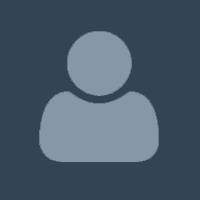 Kamfwa1988 PurchasedRating:
Kamfwa1988 PurchasedRating:



 The script is very nice.it has met the requirements for any organisation. The author has been very helpful. The support from the author is on time and excellet. I would recommed the script to anyone.
The script is very nice.it has met the requirements for any organisation. The author has been very helpful. The support from the author is on time and excellet. I would recommed the script to anyone.
Other items by this author
| Category | Scripts & Code / PHP Scripts / Multimedia / Video |
| First release | 30 July 2022 |
| Last update | 24 February 2025 |
| HTML/CSS Framework | Bootstrap |
| Software version | PHP 7.0, PHP 7.1, PHP 7.2, PHP 7.3, PHP 7.4, PHP 8.0, PHP 8.2, PHP 5.6 |
| Files included | .php, .css, .html, .sql, .apk, .java |
| Database | MySQL 5.x |
| Tags | fun, android app, movies, entertainment, online tv, online magazine, online newspaper, Live Radio, live television, live webcam, music video, world tv, world radio, amazing place, yoflix |