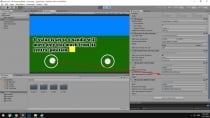Joystick Movement And Rotation Controls - UnityJoystick Movement And Rotation Controls - Unity
This asset will provide you with movement + rotation joystick controls that is very easy to setup and use.Joystick Movement And Rotation Controls - Unity
This asset will provide you with movement + rotation joystick controls that is very easy to setup...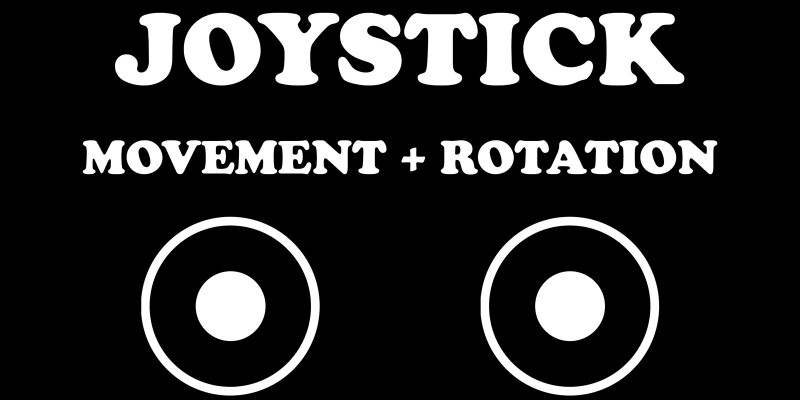
Overview
This asset will provide you with movement + rotation joystick controls that is very easy to setup and use.
If you want to try it on your device you can download test apks from here: Fixed position example: https://www.dropbox.com/s/4z1p...
Floating joystick example: https://www.dropbox.com/s/4z1p...
Movement and rotation on one joystick: https://www.dropbox.com/s/ysy06qqi7hg9ttr/joysticsk%20test%20one%20control.apk?dl=0
How to use it?
- Drag and drop “joystick.prefab“ from “Prefab” folder into your scene.
- Use “JoystickLeft.positionX” static variable inside your scripts to get left joysticks X axis value, use “JoystickLeft.positionY” to get Y axis value (you will get value from -1 to 1 for x and also from -1 to 1 for y axis).
- Use “JoystickRight.angle” to get right joysticks rotation value. Call “Mathf.Rad2Deg * JoystickRight.angle”
if you want to get rotation in degrees and not in radians. You can choose which joystick (left or right) you will use for movement and which one for rotation. Or you can use only one joystick for movement AND rotation. Additional Options If “Sticky” option is checked joystick will be invisible and it appear on the position where you touch the screen. If this option is unchecked joystick will always stay on the same position. “Stick Movement Threshold” will determine how much joystick can move from its central position.
Features
Very easy to setup
Requirements
Requires Unity 2017.1.5 or newer
Instructions
- Drag and drop “joystick.prefab“ from “Prefab” folder into your scene.
- Use “JoystickLeft.positionX” static variable inside your scripts to get left joysticks X axis value, use “JoystickLeft.positionY” to get Y axis value (you will get value from -1 to 1 for x and also from -1 to 1 for y axis).
- Use “JoystickRight.angle” to get right joysticks rotation value. Call “Mathf.Rad2Deg * JoystickRight.angle” if you want to get rotation in degrees and not in radians. You can choose which joystick (left or right) you will use for movement and which one for rotation. Or you can use only one joystick for movement AND rotation.
Other items by this author
| Category | App Templates / Unity / Assets |
| First release | 20 January 2020 |
| Last update | 20 January 2020 |
| Operating Systems | iOS 10.0, Android 7.0, Android 8.0, iOS 11.0, Android 9.0, MacOS 10.14, Windows 7, Windows 8, Windows 10, iOS 8.0, iOS 9.0, Android 4.0, Android 5.0, Android 6.0 |
| Tags | fixed, sticky, character, move, control, position, virtual, rotation, movement, input, joystick, gamepad, floating |