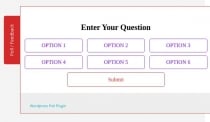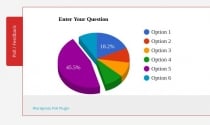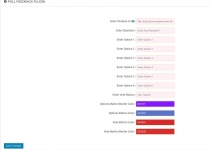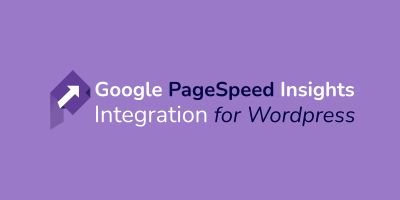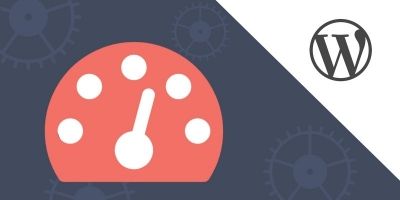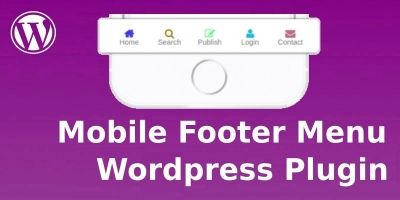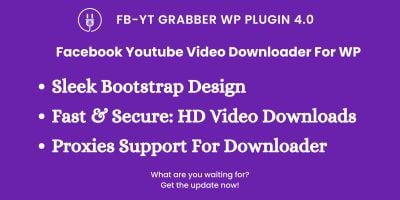Poll or Feedback Wordpress PluginPoll or Feedback Wordpress Plugin
This plugin is used to create poll or feedback for your users with result.Poll or Feedback Wordpress Plugin
This plugin is used to create poll or feedback for your users with result.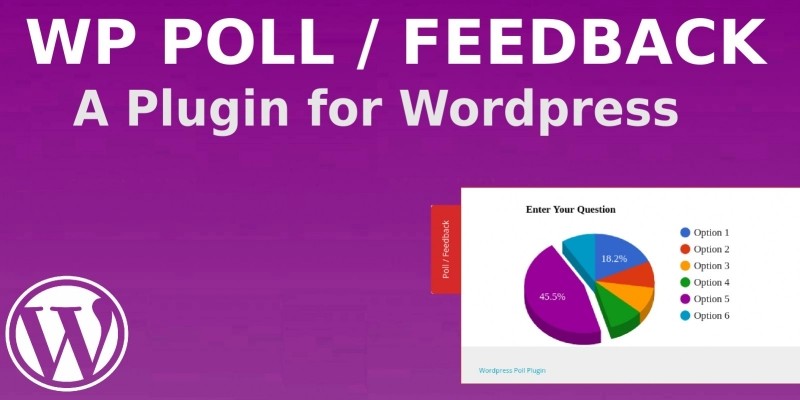
Overview
This plugin is used to create poll or feedback for your users with beautiful Pie Chart Results.
Features
- Easy to install
- Easy to Customize
- Compatible with All Wordpress Themes and Wordpress Version
- Beautiful Pie Chart Result
- Admin can put own questions and answer for Poll or Feedback
- Maximum Options will display Limit 6 Only
- No need to modify any php file or plugin for using our Poll Plugin
- Easy Plugin Setting
- User can change the Option Button color
- User can change the Option Button background color
- User can change the Poll Button color
- Full Access of poll plugin from wp-admin
- Multi language : Admin can put content in their own language
Requirements
- Wordpress Install on our own website
- Php and sql versions as per wordpress version
- Firebase Account
Instructions
Step 1 : Open https://firebase.google.com/
Step 2: After login click on "go to Console"
Step 3 : Add New Project
Step 4: Enter Project Name, then accept the terms and condition and click "Create Project" button.
Step 5 : Click on "Develop" menu in left sidebar
Step 6 : Click on "Database" Under the "Develop" Menu
Step 7 : Now Click on "Create Database" button
step 8 : Select "Start in Locked Mode" option and click on "Enable" button as per screenshot
step 9 : Select "Realtime Database" from top bar in the nearby "Database" title as per screenshot.
Step 10 : Click on "rules" tab and paste below code
{
"rules": {
".read": true,
".write": true
}
}
then click on publish button.
Step 11 : Just copy that it should display like : https://your-project-name.fire...
Step 12 : Put https://your-project-name.fire... this link in wordpress plugin as per screenshot fro plugin configuration
Other items by this author
| Category | Plugins / WordPress / Miscellaneous |
| First release | 14 December 2018 |
| Last update | 14 December 2018 |
| Supported CMS | WordPress 4.4, WordPress 4.3, WordPress 4.2, , WordPress 4.0, , , WooCommerce 2.5.x, WooCommerce 2.6.x, WordPress 4.5, WordPress 4.6, WordPress 4.7, WooCommerce 2.7.x, WooCommerce 3.0.x, WooCommerce 2.8.x, WooCommerce 2.9.x, WordPress 4.8, WordPress 4.9 |
| Files included | .php, .css, .html, Javascript .js |
| Tags | wordpress survey plugin, New Wordpress plugin, rackons |